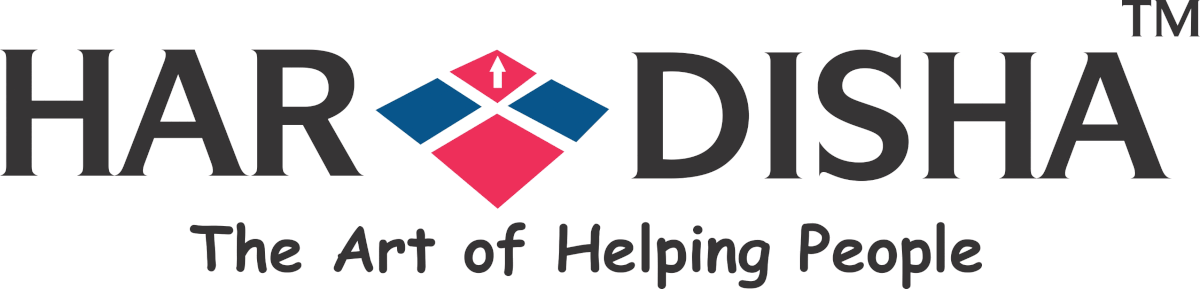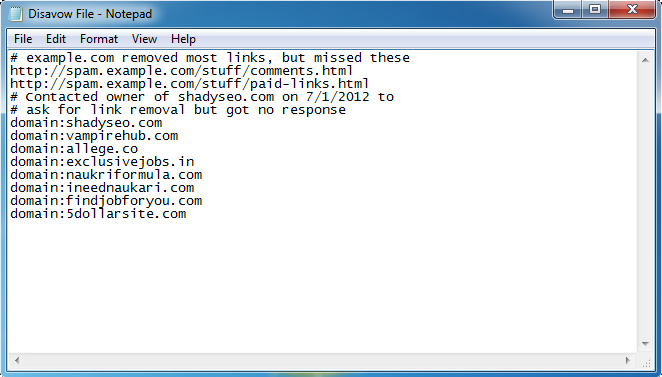Good backlinks are as important to our site or blog. Bad backlinks prove to be as harmful to the website and we are aware of the side effects. The way backlinks help our website rank well in search engines, on the other hand, some backlinks have the opposite effect on the search rankings. Those who are called bad backlinks. But how to remove these bad backlinks is a big question.
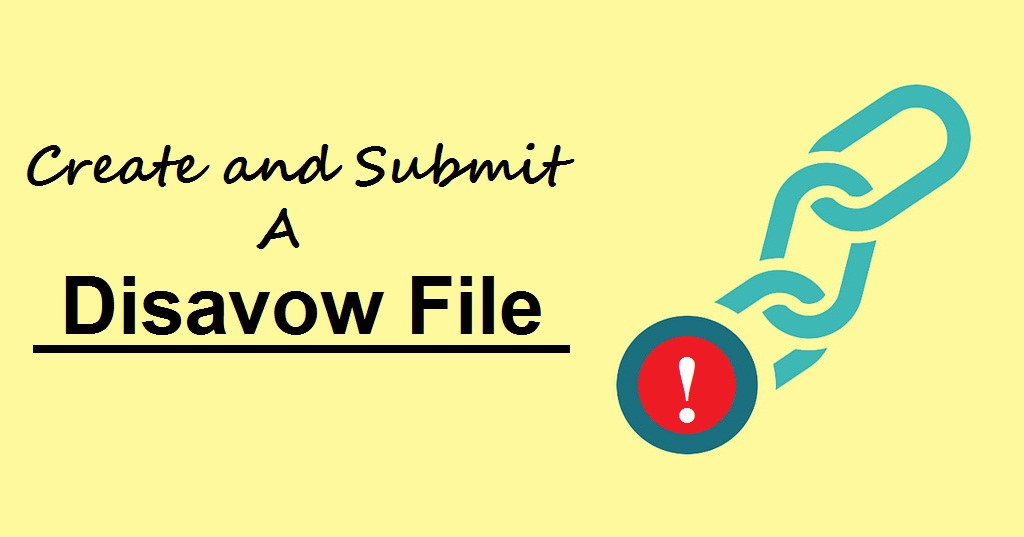
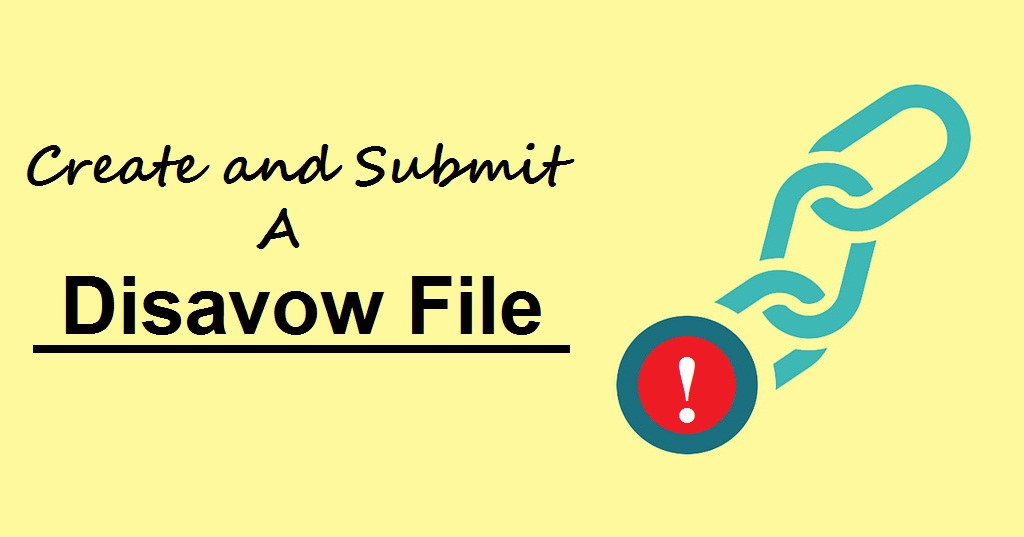
What is Google Disavow Tool and Its Importance
Google page rank based on, links coming from other sites. Generally, a link from a site is considered a vote for the quality of your site. But in some circumstances, incoming backlinks can affect Google opinion of a page or website.
It is very important that we remove the most spammy or low-quality links from the web as much as possible. You can disavow the remaining links. In other words, you can ask Google to not count these links when assessing your site. In simple word Disavow is a message to the Google ‘please ignore these links’.
Before you create a disavow file, you will first need to find all your bad links, In this post, we assume that we have already searched all bad links.
How To Create And Submit A Disavow File
This post will include all the steps necessary to create a disavow file and upload it to google webmaster tool. Let’s start, First of all, Forget excel and create a .txt file.
Starting Step: URLs & Domains
Before starting your disavow file, you have to decide about each link, whether you want to decline it at the URL level or at the domain level.
- Disavow Domain level: If you want Google to ignore all links to a domain
Like the example.com then add the line “domain: example.com“
- Disavow URL level: This means that Google will ignore any backlinks from a specific URL, such as http://spam.example.com/stuff/comments.html
In my advice Don’t disavow at the URL level, unless very necessary. The reason for this is that in the future, you may want to backlink from those sites who want to remove spam links from the site. Either way, decide about each URL to reject it at the URL or domain level.
An Example of .txt Disavow File
A valid file sample is given:
Note: You can include additional information about excluding links in a text file, All rows starting with # will be ignored. Rember does not upload to your site link list. The file you upload is a list of links that you would like to ignore.
Uploading Yours Disavow File in Google Webmaster or Google search Console
Before uploading the Disavow file, let’s know that this is an advanced feature and should be used only with caution. Be careful if used incorrectly, This feature can potentially harm your website’s ranking and performance in Google’s search results. Google recommends that you are completely convinced that your site’s backlinks are spammy, low-quality or artificial and these links are causing problems for you, then you Disavow the backlinks.
You will not find the Disavow link in your Webmaster Tools as this is a very advanced feature. When we open its link, Google gives us two warnings.
Google Disavow Tool Link
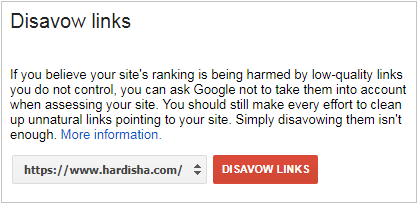 The Disavow link is being provided here for the user’s convenience. I hope this will help you to direct access of Disavow line. You have to click and You have to click and get direct access to this Link: Disavow link
The Disavow link is being provided here for the user’s convenience. I hope this will help you to direct access of Disavow line. You have to click and You have to click and get direct access to this Link: Disavow link
If there is more than one site in your search console than First make sure the right domain is selected from the drop-down, then press the red button ‘DISAVOW LINKS’. Along with this, large yellow boxes will appear in front of you on a warning screen.
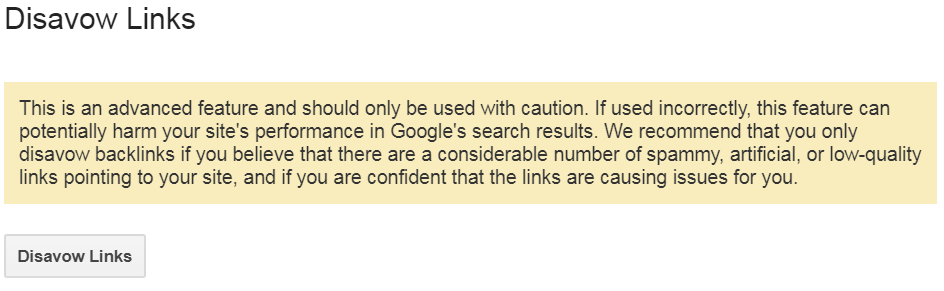
Click the ‘Disavow Link’ button. As a result, a popup box will appear in front of you, click on ‘Choose File’. And then upload it to your Disavow file. Finally Press ‘Submit‘ button.
After doing this, you will see a screen like this:
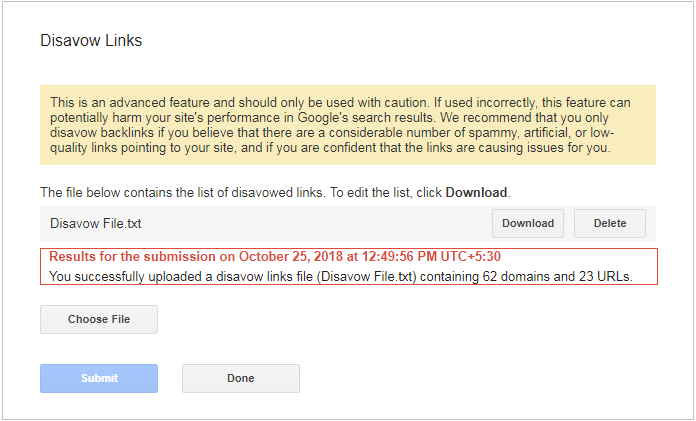
Note: When Uploading a new Disavow file will replace all previously uploaded file.
All is done! Click on the ‘Finish’ button and rest assured that Google will do the job automatically. You will get a message confirming the upload of the file to Google Webmaster Tools.